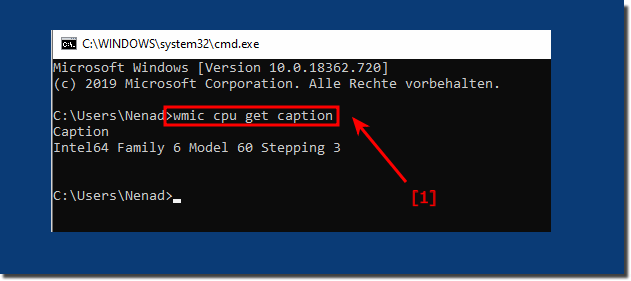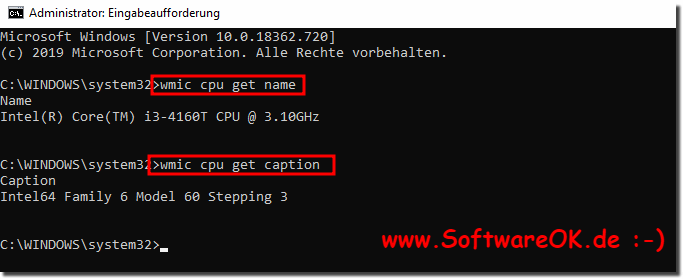It's easy to get the CPU processor information from the command prompt on all MS Windows Operating Systems!On Windows, anyone can find out the hardware information using the msinfo32 utility. This utility displays information about processors, system physical memory, hard drives, display monitor and BIOS, and so on. You don't need any third-party solutions such as AIDA or CpuFrequency To know the processor information at the command prompt, you can run the following command.
or1. To query the headingwmic cpu get caption About “WMIC CPU GET /?" You can also get help on the query options via WMIC, see further points in this FAQ!
2. To query the CPU name:wmic cpu get name wmic cpu get caption ... etc!
3. Commands available for querying the CPU:Address Width Architecture AssetTag Availability Caption Characteristics ConfigManagerErrorCode ConfigManagerUserConfig CpuStatus CreationClassName Name Current Clock Speed Current Voltage DataWidth Description DeviceID ErrorCleared ErrorDescription ExtClock Family InstallDate L2CacheSize L2CacheSpeed L3CacheSize L3CacheSpeed LastErrorCode Level LoadPercentage Manufacturer MaxClockSpeed name NumberOfCores NumberOfEnabledCore NumberOfLogicalProcessors Other Family Description Part Number PNPDeviceID PowerManagementCapabilities PowerManagementSupported ProcessorId Processor Type Revision Role second level address translation Extensions Serial Number SocketDesignation STATUS Info Stepping System CreationClassName Name System Name ThreadCount UniqueId UpgradeMethod Version VirtualizationFirmwareEnabled VMMonitorModeExtensions VoltageCaps FAQ 63: Updated on: 16 September 2023 10:32 |
| |||||||||||||||||||||||||||||||||||||||||||||||||||||||||||||||||||||||||||